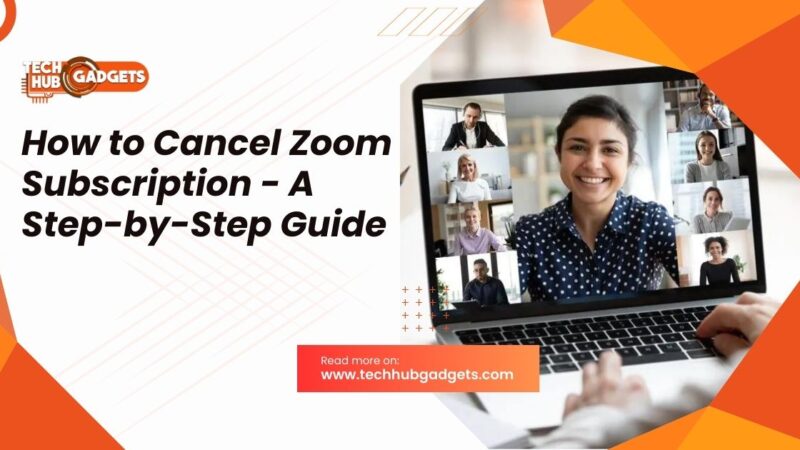How to Convert HEIC to PDF – Effortless Transformation Simplified
With the proliferation of high-resolution cameras in smartphones, capturing stunning images has become easier than ever. However, the HEIC (High-Efficiency Image Format) that iPhones use to store images isn’t always universally compatible. It can present a challenge when sharing or printing images, as many platforms and devices don’t support HEIC files. Fortunately, converting HEIC images to PDF format provides a convenient solution. In this guide, we’ll explore how to convert HEIC to PDF quickly and easily.
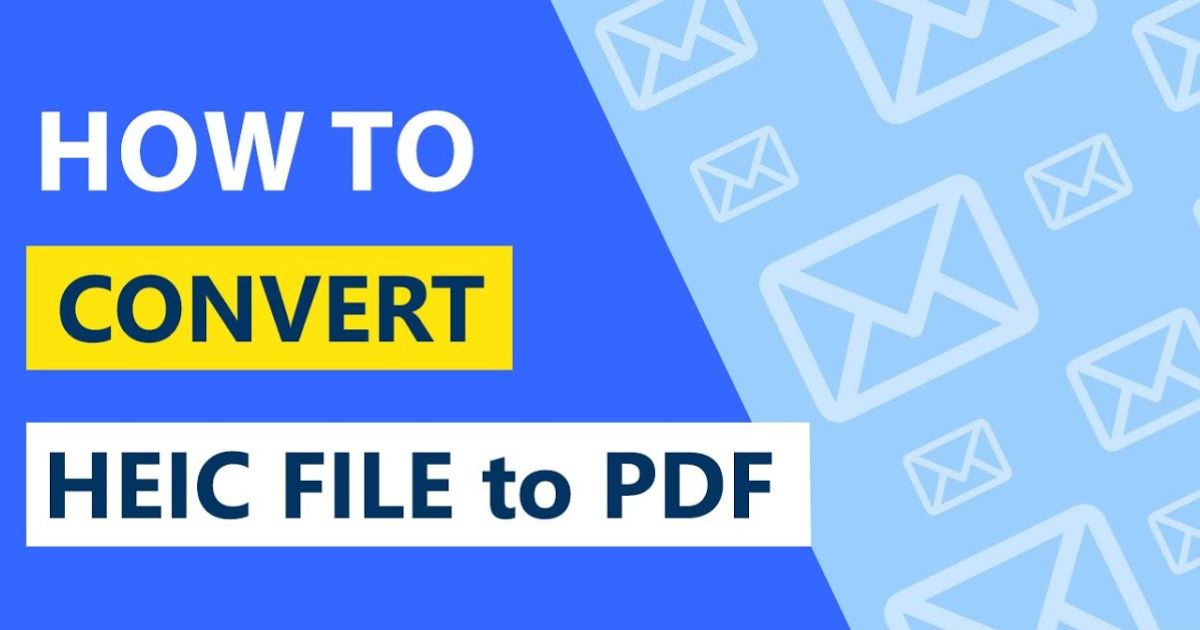
What Is an HEIC File?
The High Efficiency Image Container (HEIC) is a recent image file format. It was developed in 2017, and all iPhones and Mac computers have supported it since. HEIC is a useful picture format for both the hobbyist and the professional photographer.
It preserves high image quality while being only half the size of a traditional JPEG image. But there’s a downside — few devices and apps outside of Apple products can open HEIC image files, making sharing them difficult. Fortunately, there’s an easy solution to this problem.
Why Convert an HEIC File to PDF?
HEIC is the standard format for a photo taken on an iPhone. It enables users to make the most out of the high-quality 4K cameras on their devices. It allows users to use functions such as burst mode and live photo. While these functionalities are unique, this file type is not always accepted as an upload when submitting important documents.
For example, when you start a new job, you are required to submit identification documents in order to work legally at the company. Nowadays, a lot of documentation exists online, so you may have to submit these documents through a company website. HEIC files are usually not accepted, and converting it to a PDF is one of your best options because it is one of the most universally accepted and easy-to-view file types.
Will There Be Quality Loss when I Convert a HEIC to PDF?
While you will lose the ability to use the live photo and burst functions, the quality should remain the same when you convert HEIC to PDF. Your document should maintain standard quality when it is changed from a HEIC to a PDF. Changing your HEIC to a PDF will allow it to be sharable and viewable from nearly any device.
How to Convert an HEIC to A PDF File:
You can make HEIC files universally accessible by saving them as JPGs. Follow these steps to convert a HEIC to a PDF file:
- On a Mac, open a HEIC image file in the Preview app.
- Select File> Export, and change the file type.
- On an iPhone, copy the images in the Photos app and paste them to another folder in the Files app.
- It can still be difficult to share multiple JPGs at once — unless you convert them into PDFs. PDFs work on any
- device and can include multiple pictures in one File.
How to Convert HEIC to PDF Online?
Upload Your HEIC File(s):
First, upload a HEIC file to the online converter tool. You can do this by clicking on the green “Select files” button or simply dragging your images into the white box.
Add More Images, Reorder, or Convert:
After uploading the first HEIC file, you can click on the green + symbol to add additional images or use the “Apply and download” button at the bottom right of your screen to begin the conversion process. You can also drag and drop your HEIC files within the editor to change their order before converting.
Save Document:
Once the tool merges the HEIC files and converts them into a document, the final File will be downloaded to your local drive automatically. All uploads will be deleted from the tool immediately to ensure your data privacy.
Also Read: How to View Deleted Tweets – A Guide to Digital Resurfacing
FAQs:
How do I convert HEIC files to PDF?
Using our free online tool, you can convert your images from a HEIC file format to a document file. Upload your photos to the converter, reorder the files by dragging them, and then convert them into a document with one click.
How do I save HEIC as a PDF on my iPhone?
To turn HEIC into a PDF document on your iPhone, you need to open the Photos app. Select the picture you’d like to save as a PDF, then tap on the share button and choose the Print option. Tap the save button again and select a save location to create a document copy of the image. You can also use our cloud-based converter available on any device and browser.
What is a HEIC (High-Efficiency Image Codec) file?
High Efficiency Image Codec (HEIC) is a variant of HEIF that Apple adopted in 2017 when iOS 11 was introduced. The main advantage of HEIC is that it requires less space than JPEG (JPG) with no diminishment of image quality. Both HEIC and HEIF are based on High-Efficiency Video Coding (HEVC).
How to open a HEIC file?
HEIC opens by default on Apple iOS and related applications and operating systems, such as macOS, iOS 11, macOS High Sierra, Apple Photos, and Apple Preview. Android OS also supports HEIC. On Microsoft Windows, open HEIC with Zoner Photo Studio.
What is a PDF (Portable Document Format) file?
The Portable Document Format (PDF) is a universal file format that comprises characteristics of both text documents and graphic images, which makes it one of the most commonly used file types today. The reason PDF is so widely popular is that it can preserve original document formatting. PDF files always look identical on any device or operating system.
How to open a PDF file?
Most people head right to Adobe Acrobat Reader when they need to open a PDF. Adobe created the PDF standard, and its program is certainly the most popular free PDF reader out there. It’s completely fine to use, but it is a somewhat bloated program with lots of features that you may never need or want to use.
Conclusion:
Converting HEIC images to PDF format provides a convenient way to ensure compatibility and easy sharing across different platforms and devices. Whether using online tools, dedicated software applications, or mobile apps, the process is straightforward and accessible to users of all levels of expertise. By following the steps outlined in this guide, anyone can effortlessly convert their HEIC files to PDF with ease. So, next time you’re faced with the need to convert HEIC to PDF, rest assured that there are plenty of user-friendly options available to simplify the process.