Best Tips & Tricks for Internet Signal Booster for Android
These days Internet become a very major part of our daily life. WiFi is one of the most flexible ways to stay connected to the internet but there are a lot of different factors that can cause your WiFi strength on an Android device to weaken. But you don’t have to worry about this issue, you can still boost up your signals on your android device and make your internet connection stable. In this article, we mentioned some methods for internet signal booster for android. Please read the complete article for complete knowledge on this topic and also subscribe to our newsletter for the latest tech updates.

Photo by Frederik Lipfert on Unsplash
Home Users:
If you face a signal issue with your WiFi at home and looking for a solution online then you landing in the right place. Here are a couple of things that you can try to boost up your Wifi signal at your home:
Frequency & Channels:
Frequency is one of the most important factors that affect your signal strength. Older internet routers operate on only one frequency band (2.4 GHz). If you are sharing the same frequency with your neighbors then signals will get crossed resulting in a weaker WiFi connection.
Also Read: 7 Best Bass Booster App for Android to Improve Sound Quality
Change your old router with the latest one, they are marketed as dual-band and they can support the frequency of 5 GHz. It is the best way for an internet signal booster for android. This particular frequency supports more channels and it is less populated. As result, you get a strong Wifi connection.

Choose a Different Channel:
Now the question is what is the channel? Each frequency has smaller bands within it these bands are known as channels. The 5 GHz of frequency has 45 channels while a 2.4 GHz frequency has only 11 channels
Obviously, you want to be on a channel that nobody else is on, for the strong and fast internet access. You can use a wifi scanner application on your android phone to detect the channels other networks are using around you.
Maybe it is not a convenient option for those using 2.4 GHz since there are fewer options to choose from. Some modern router also has the feature of auto-select to search and join the ideal channel for you. Peoples on 5 GHz of frequency has a lot of different option to choose from. There is a very low chance of bumping into someone else while on this frequency.
How to Change Your Frequency & Channel:
Now the question is how we can change our channel or frequency? Don’t worry we will also guide you about this. You just have to follow these steps:
- Connect your computer, laptop, or mobile with your internet
- Now Open a web browser on your device and type in the IP address of your router.

Note: If you don’t know the IP address of your router, open Command Prompt and type IPCONFIG. Your IP address will show under Default Gateway. The other way to check under your router, you will find your IP address.
- Fill in your login details to enter your router’s admin panel.
- In the Router settings, you have to find an option to change both frequency (unless 5 GHz isn’t supported) and channel. (Some latest routers also have apps for these so you can access remotely)

Choosing a Channel:
Choosing the channel is not easy, there are many options so how do you choose which one to use? First of all your need your laptop or PC and open PowerShell or Command Prompt
- After opening one of those programs you have to type this comment “NETSH WLAN SHOW NETWORKS MODE=BSSID”

- Through this technique, you can see all the broadcasting networks, their SSIDs, and what channel they’re using.
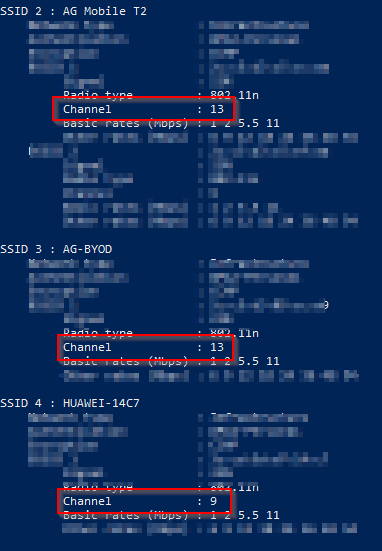
- Now you have all the information in front of you, just choose the channel that’s least populated.
You can also use other third-party applications from Google Play like WiFi Analyzer to help analyze the WiFi signal strength in your area.
Buy a WiFi Repeater:
Don’t know about the Wifi repeater? It is also a kind of router to repeats the WiFi signal to extend its range. If you’re living in a big house and the single router is not enough for you, using a repeater can boost the WiFi signal hard enough to reach your Android phone all-around your house.
Update Your WiFi Router Password:
We strongly recommend you this option. If you haven’t updated your router’s password for a long period, then you have to. Strangers could be stealing your WiFi connection that may cause a slow internet problem. Enter in your router admin panel > Wifi settings and look for the section that lets you update your SSID and password.

Connecting Outside Your Home:
Are you facing trouble with your WiFi connection outside your home? Unfortunately, your options are limited but they really work. Here are a couple of ways for internet signal booster for android :
Update Android and Firmware:
First of all, for a better WIFI connection make sure your device has the latest version of the Android OS. Also, don’t forget to update your browser and other application. Google is releasing the new update almost every month to Chrome to make it better.
It also depends on, which android device you are currently using. Check to make sure there aren’t any firmware updates available for your Android device. If so, upgrade to the latest firmware.
Use a Signal Booster App:
As we already mentioned you can use a third-party application to boost your WIFI signal. You can download a WiFi booster or Signal Booster app to speed up WiFi or 3G/4G/LTE. Make sure to download the app with good reviews and ratings.
Remove Your Phone Case:
Cases are a great way to protect your phone, but sometimes they cause interference with the antenna in your Android smartphone. If you are using a rugged case or a case with some sort of metal in it, maybe the signal could be getting degraded. If you are facing the connecting issue then remove your device case and try again.
Other Simple Techniques:
Skip Poor Connections – Try to avoid the network that has weak Wifi signals. The further you are away from the router, the poorer the signal will be, try to move closer to the router
Try to Stay at one place – If you’re bouncing from one hotspot to another, this will also interfere with your connection. Stay in place until you’re done browsing online.



