What Are the Uses of Ms Excel in Professions & Companies?
Microsoft Exel is one of the most demanding software of all time. There are millions of people who use Microsoft Excel around the world. Microsoft Excel to maintain and store all sorts of data and perform financial, statistical, or mathematical calculations. It is used in all types of professions and industries. Exel is an important part of a business to store and maintain the data of your computer. It contains a lot of functions and formulas to maintain your important data. As we know the internet is a huge source of knowledge of these days. You can find a wide range of Microsoft Excel tutorials for your guidance. Now we discuss the uses of ms-excel in professions & Companies. For the complete guidance about Microsoft excel read the complete article carefully.

Why Learn Excel?
As we say excel is a basic need in every business. The consultants, Analysts, accountants, bankers, and marketing professionals all use Excel on a regular basis. You also find that other random professionals like engineers and graphic designers are working on Exel with the powerful formulas and charts that come with it.
Difference Between Workbooks & Worksheets:
The New Microsoft Exel document is also known as a workbook. By default, a workbook has 3 tabs, each of them has its own blank worksheet. If you are using an old version of Excel that doesn’t do that. Don’t worry about it, we will learn how to create it.
The Worksheets are the parts of excel where you can enter your important data. Users can delete tabs or add new tabs. All you have to do is right-click and choose the delete or add option. Those worksheets are called spreadsheets with which we work and they are housed in the workbook file.
The Ribbon
The Ribbon spreads across the Excel application sort of a row of shortcuts. But shortcuts that are represented visually. This is often helpful once you want to try something briefly order and especially when you need help determining what you want to do.
There is a special grouping of ribbon buttons counting on which section/group you select from the highest menu options (i.e. Home, Insert, Data, Review, etc.). Therefore the visual options presented will relate to those groupings.
Microsoft Excel Shortcuts:
Shortcuts are helpful in navigating the Excel software quickly. So it’s helpful (but conditionally essential) to find out them. Few of them are learned by seeing the shortcuts listed within the menus of the older versions of the Excel application.

Another way to find out Excel shortcuts is to look at an inventory of them on the web site of the Excel developers. Albeit your version of Excel doesn’t display the shortcuts, most of them still work.
Functions & Formulas:
Functions are built-in capabilities of Excel and are utilized in formulas. For instance, if you wanted to insert a formula that calculated the sum of numbers in several cells of a spreadsheet. You’ll use the function SUM() to perform it.
What Is the Formula Bar:
It is an area that appears below the Ribbon. it’s used for formulas and data. When you enter the info within the cell and it’ll also appear within the formula bar if you place your mouse cursor on that cell.
When we reference the formula bar, we are simply indicating that we should always type the formula therein spot while having the acceptable cell selected.
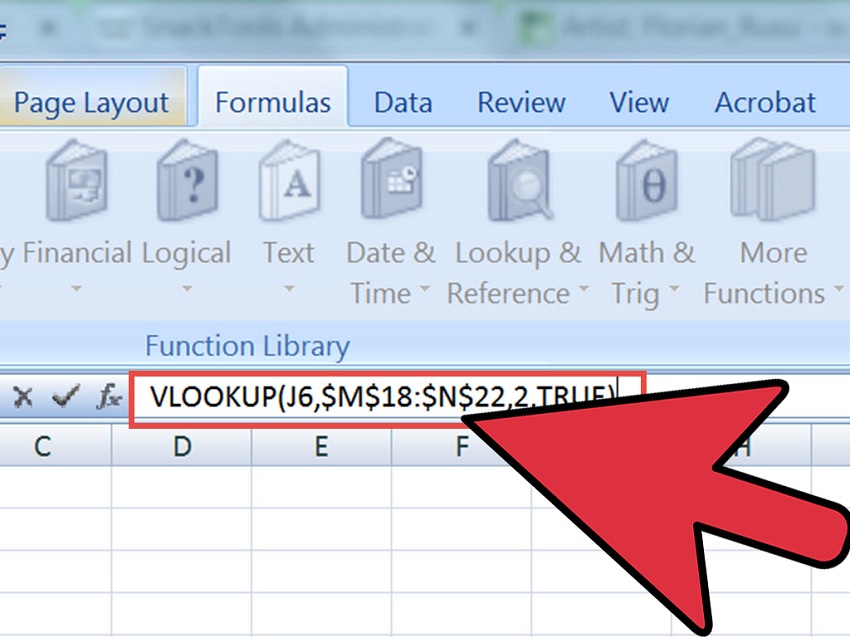
How to Create a Worksheet:
There are a lot of things you can do with Microsoft Excel worksheets. We will explain all the steps of how to create a new worksheet and how to use it.
The First Workbook:
It is very easy to start out with a blank Workbook. So, go ahead and choose New. This might vary, counting on your version of Excel, but is usually within the File area. You can see the file menu in the left upper corner of your screen. The only thing you have to do to go file menu and select new form this menu.
When you click on New you’re quite likely getting to get some example templates. The templates themselves may vary between versions of Excel, but you have to select the templates for your new worksheet.
One way of learning the way to use Excel is to play with those templates. You have to see what makes them “tick”. In this demo, we are starting with a blank document and learn how to input data and use formulas, etc. So you have to choose the Blank document. The interface will vary, from version to version. But logic is the same in almost every version.
Inserting the Data:
There are many various ways to store your data into the spreadsheet. The method is to easily type what you would like where you would like it. Choose a specific cell and just start typing.
Another way is to copy your data then paste it into your Spreadsheet. Granted, if you’re copying data that’s not during a table format it can get a touch interesting on where it lands in your document. Fortunately, we will always edit the document and recopy and paste elsewhere, as needed. You can try the copy/paste method now by selecting some of this text, copying it, then pasting it into your blank spreadsheet. It is one of the most important uses of ms-excel.
Hyperlinking:
Hyperlinking is inserting the web links in your spreadsheet. It is a fairly easy process, especially when using the Ribbon. You’ll find the hyperlink button under the Insert menu within the newer Excel versions. It’s going to even be accessed via a shortcut like control-K.
Managing Your Projects:
Fortunately, with the way that Excel documents are designed. You’ll do quite a bit together with your Excel Workbooks. The power to possess different worksheets in your document allows the user to possess related content beat one file. Also, if you are feeling that you simply are creating something which will have formulas that employment better (or worse) you’ll copy (right-click option) your Worksheets (tabs) to possess various versions of your Worksheet.
You can rename your tabs and use date codes to allow you to know which versions are the most recent (or oldest). this is often only one example of how you’ll use those tabs to your advantage in managing your Excel projects. There are several uses of ms-excel in professions & Companies.
Here is an example of renaming your tabs in one of the later versions of Excel. If you are doing not receive that response, that’s ok. you’ll have an earlier version of Excel but it’s somewhat intuitive within the way that it allows you to rename the tabs. you’ll right-click on the tab and obtain a choice to “rename” within the earlier versions of Excel, as well, and sometimes simply type right within the tab. Ms-excel has thousands of different uses, in this article we just explain some major uses of ms-excel.
Excel provides you with numerous opportunities in your journey in learning the way to use Excel. Now it’s time to travel out and use it! celebrate.


