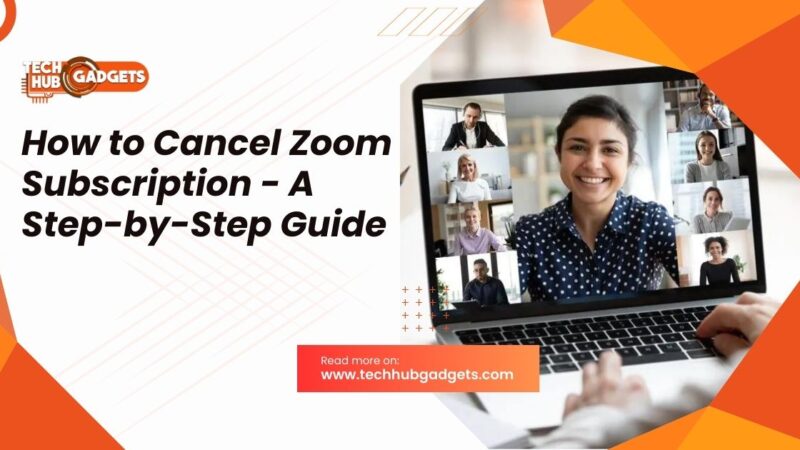How to Make a Custom Alarm Sound – Customize Wake-Up Sound
In a world filled with endless distractions, waking up to the same monotonous alarm sound day after day can feel mundane. But what if your alarm could jolt you out of bed with a sound that resonates with your personality and preferences? With a little creativity and know-how, you can craft a custom alarm sound that not only wakes you up but also starts your day on the right note.

Why Customize Your Alarm Sound?
Before diving into the process of creating a custom alarm sound, let’s explore why it’s worth the effort:
- Personalization: Your alarm is one of the first things you interact with each day. Customizing it allows you to infuse a bit of your personality into your morning routine.
- Motivation: A unique alarm sound can serve as a motivational tool, setting the tone for a productive day ahead. Whether it’s your favourite song or a motivational quote, the right sound can inspire you to tackle the day with enthusiasm.
- Distinctiveness: With a custom alarm sound, you can ensure that your wake-up call stands out from the sea of generic tones. This uniqueness can make waking up a more pleasant experience.
Steps to Create a Custom Alarm Sound:
Now that you understand the benefits, let’s walk through the process of making your alarm sound:
Choose Your Sound Source:
- Music: Select a song or melody that energizes you and sets a positive tone for your day. Make sure it’s a sound that you won’t grow tired of hearing every morning.
- Recordings: Consider using recordings of nature sounds, motivational speeches, or even your voice to create a personalized wake-up message.
- Sound Effects: Get creative with sound effects that grab your attention without being jarring. Think gentle chimes, birds chirping, or waves crashing.
Edit and Customize:
- Use audio editing software like Audacity, GarageBand, or Adobe Audition to trim, enhance, and customize your chosen sound.
- Experiment with effects like fade-ins, fade-outs, and pitch adjustments to fine-tune your alarm sound to perfection.
Test and Adjust:
- Once you’ve created your custom alarm sound, please test it out to ensure it effectively wakes you up without causing undue stress.
- Tweak the volume, duration, and tone as needed until you find the perfect balance between waking you up and easing you into the day.
Set Up Your Alarm:
- Depending on your device, you can usually set custom alarm sounds through your smartphone, tablet, or alarm clock settings.
- Choose the time you want to wake up and select your custom sound as the alarm tone.
Consistency and Reflection:
- Please stick to your custom alarm sound consistently to establish it as part of your morning routine.
- Reflect on how your new wake-up call affects your mood and productivity. If necessary, make adjustments to optimize your morning routine further.
How to customize an alarm sound on an iPhone:
Customizing an alarm sound on your iPhone is a straightforward process that allows you to wake up to your favourite tunes, motivational speeches, or any sound that gets you going in the morning. Here’s how to do it:
Method 1: Using Built-in Sounds
- Open the Clock App: Locate and open the Clock app on your iPhone. It’s usually found on your home screen.
- Go to Alarms: Tap on the “Alarms” tab at the bottom of the screen. This will display your existing alarms.
- Edit or Add an Alarm: Either select an existing alarm that you want to customize or tap the “+” button to add a new one.
- Choose the Sound: In the alarm settings, tap on the “Sound” option. This will open a list of built-in sounds that you can choose from.
- Select Your Sound: Scroll through the list and tap on the sound you want to use as your alarm. You can tap on each sound to preview it.
- Save Your Changes: Once you’ve chosen your desired sound, tap “Back” or “Save” to confirm your selection and save the changes to your alarm.
Method 2: Using Music from Your Library
- Follow Steps 1-3 Above: Open the Clock app, go to Alarms, and either select an existing alarm or add a new one.
- Choose the Sound: Instead of selecting a built-in sound, scroll to the top of the sound list and tap on “Pick a song.”
- Select Your Music: This will open your music library. Browse or search for the song you want to use as your alarm sound and tap on it to select it.
- Adjust Start Time (Optional): If you want the alarm to start playing from a specific point in the song, you can adjust the start time by dragging the slider.
- Save Your Changes: Once you’ve chosen your song and adjusted the start time (if necessary), tap “Back” or “Save” to confirm your selection and save the changes to your alarm.
How to make any song your alarm on Android:
Customizing your alarm sound with any song on an Android device can vary slightly depending on the manufacturer’s customizations and the version of Android you’re using. However, the general process remains similar across most Android devices. Here’s how you can make any song your alarm:
Method 1: Using the Default Clock App:
- Open the Clock App: Locate and open the default Clock app on your Android device. It’s usually pre-installed and can be found in your app drawer.
- Go to Alarms: Tap on the “Alarms” or “Alarm” tab. This will display your existing alarms or allow you to create a new one.
- Create or Edit an Alarm: Either tap on an existing alarm that you want to customize or tap the “+” icon to create a new alarm.
- Choose the Sound: In the alarm settings, look for the option labelled “Alarm tone,” “Ringtone,” or “Sound.” Tap on it to select a sound for your alarm.
- Select “Choose a song” or “Music” Depending on your device and the version of Android you’re using, you may see an option to choose a song from your music library. Tap on it.
- Select Your Song: This will open your music library. Browse or search for the song you want to use as your alarm sound and tap on it to select it.
- Save Your Changes: Once you’ve chosen your song, tap “Save” or the checkmark icon to confirm your selection and save the changes to your alarm.
Method 2: Using Third-Party Alarm Apps:
If your default Clock app doesn’t provide the option to select any song as your alarm sound, you can explore third-party alarm apps available on the Google Play Store. Many of these apps offer advanced customization options, including the ability to use any song as your alarm sound.
- Download a Third-Party Alarm App: Search for and download a reliable third-party alarm app from the Google Play Store. Popular options include Alarm Clock Xtreme, Timely, and Alarmy.
- Set Up the Alarm: Open the third-party alarm app and navigate to the alarm settings. Create a new alarm or edit an existing one.
- Choose Your Song: Look for the option to select the alarm sound or ringtone. Depending on the app, you may be able to choose any song from your music library.
- Select Your Song: Tap on the option to choose a song and select the desired song from your music library.
- Save Your Changes: Once you’ve selected your song, save the alarm settings. Your chosen song will now be used as the alarm sound.
Also Read: How to Automatic Scroll on TikTok – Mastering Effortless Navigation
FAQs:
How do I make my alarm sound?
To make your alarm sound, you can use audio editing software like Audacity, GarageBand, or Adobe Audition. Choose or create a sound that energizes you, edit and customize it to your preferences, and save it as a file compatible with your device’s alarm settings.
How to set a custom alarm sound on Android?
To set a custom alarm sound on Android, open the Clock app, go to Alarms, and either select an existing alarm or create a new one. In the alarm settings, choose the option to set the alarm tone or sound. Depending on your device. You can select a song from your music library or use a third-party alarm app for more customization options.
What app can I use to make a custom alarm?
You can use various apps to make a custom alarm sound, such as Alarm Clock Xtreme, Timely, or Alarmy, available on the Google Play Store for Android devices. These apps offer advanced customization options. Including the ability to use any song from your music library as your alarm sound.
Can you use custom alarm sounds on your iPhone?
Yes, you can use custom alarm sounds on your iPhone. In the Clock app, when setting or editing an alarm, you have the option to choose a custom sound. You can select from built-in sounds or choose a song from your music library to use as your alarm sound.
Conclusion:
Customizing your alarm sound allows you to transform a mundane task into a personalized and uplifting experience. By selecting a sound that resonates with you and taking the time to fine-tune it to your preferences. You can turn your wake-up call into a motivating start to each day. So go ahead, unleash your creativity, and craft a custom alarm sound that sets the tone for a productive and fulfilling day ahead.